Help Center Article
How to Keep Flexport Messages Out of Your Spam Folder
If messages from your Flexport team are landing in your spam folder, follow these instructions to resolve the issue.
How to Keep Flexport Messages Out of Your Spam Folder
Depending on your (and your company's) default email configuration, you may find that some Flexport messages go into your spam folder, instead of your inbox. Here's how you can "teach" your email to send these messages to your inbox.
In Gmail:
Locate the message in your spam folder, and click the "Not spam" button at the top.
To prevent this from happening in the future, go to your Contacts. Add the sender's email address to your contacts, and save.
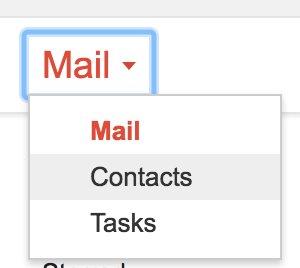
In Outlook:
Navigate to your Junk E-mail folder. Select the message, then click the Junk drop-down to see options. Select Never Block Sender's Domain to ensure that anything from a @flexport.com email address will go to your inbox:
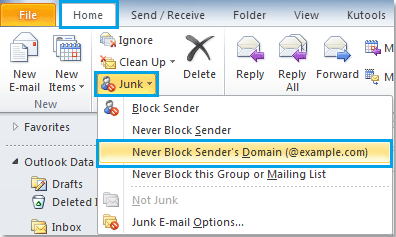
If the message is still in the Junk folder, select it and click the Junk menu again. Choose Not Junk. This will move the message to your inbox.
If you're still having trouble with our messages, please notify your Flexport team!